
Boy, are we excited around here! Like many Irish Dance enthusiasts, we are anxiously awaiting this year's World Championships in Philidelphia -- and also like many of our fellow IDers, we're not going to be able to make it ourselves.
Enter S.J. Velasquez, a journalism graduate student and retired Irish dancer -- she's been writing for The Syracuse Post-Standard and was also recently contracted by The Irish Times to travel to Worlds and provide coverage. Way to go, S.J.!
The extra good news for the stuck-at-home folks like us is that S.J. is going to be taking advantage of all this newfangled social media to send updates back from Philly! She's going to be on Twitter (more on that to follow) periodically throughout the competition AND making a daily blog post RIGHT HERE on the IHTD blog! Wheeee! We are beyond happy to welcome S.J. as a guest author here and hope our visitors will have a great time reading her posts.
So the blog part is easy, just come on back right here! But what about this Twitter business? I thought some people might find it useful to know how to use this unique (and crazy addictive) new site so they can follow S.J.'s updates. Also, I'm sure some people are understandably cautious about signing up for yet another internet site, so I'm going to try and hopefully answer some questions about Twitter and personal information. Here goes:
WHAT IS TWITTER?
Ask anyone this question and they'll tell you: Twitter is micro-blogging! But what the heck does THAT mean? Well, rather than taking the time to make a big rambly blog post (much like the one you are reading) on Twitter you can pop over to the website and type in 140 characters or less of anything you like to update people on what you are doing. For those familiar with Facebook, Twitter is much like the status line. You just type it in and off you go. In addition to typing in one of these "micro-blogs" yourself (called tweeting), you can also "follow" other people and their "tweets" will show up on your Twitter home page.
SIGNING UP
1) Head over to the Twitter signup page at https://twitter.com/signup.
2) Enter your name and a user name -- note that everyone will be able to see both of these, so if you would prefer not to use your real name, just don't enter it. For example, when I created the IHTD Twitter account I entered "iheartthatdance" in both of these fields. Then password and email -- your email will NOT be visible to the general public, so be sure to enter one that works. This is the email Twitter will use to notify you if you have direct messages or if someone follows you.
3) The next two screens allow you to find people to follow. First up you can sign into your Google/MSN/AIM etc to find out if your contacts from these places are on Twitter (Facebook does something similar to this as well). The second screen suggests some "celebrity" Twitter users you may wish to follow. I did neither of these things -- if you're like me, be sure to click "Skip this step" which is UNDER the big button that says "Continue", and unselect any of their suggestions. Otherwise you end up following a bunch of people you may not be interested in.
4) Click Finish. Here you are at your home page! From now on, you can find it again at http://www.twitter.com/home (you may be prompted to log in again) and other people can find you at http://www.twitter.com/yourusername.
USING TWITTER (and getting those Worlds updates)
1) To "tweet": Just type whatever you like into that box at the top of your home page that says "What are you doing?" Watch the number counter --it will tell you as you get to that 140-char limit.
2) To follow others: Go over to their Twitter profile and click the button that says "Follow" underneath their profile picture. S.J.'s profile is here:
http://twitter.com/sjvelasquez
and of course we'd love it if you'd follow IHTD here (don't worry, Ally is notoriously bad at promoting, so there are very few commercials :) ):
http://twitter.com/iheartthatdance
3) Protect your updates: Don't want your updates to be public? Click on "Settings" at the very top of any Twitter page while logged into your account. At the bottom of the "Account" tab is a little box called "Protect my updates" -- check this and any tweets you make are private and only viewable by those you have allowed to follow. S.J.'s account is like this -- when you click "Follow" on her profile page it sends her an email and she can either approve or decline the follow request. If you want to restrict the people reading your tweets, this is the way to do it.
4) Replying to someone's tweet: See something you just have to respond to? Hover your mouse pointer over the right hand side of the box containing their tweet and you'll see a little arrow pointing left. Click on that and it will put "@theirusername" in your tweet box -- type your message after this! Then when they click on "@Replies" on the right hand side of their Twitter home page they will see your message whether they are following you or not (provided your tweets are public). And of course, you can check to see if someone has replied to one of your tweets the same way.
SOME FAQ's
Twitter has a great FAQ list here that should answer most common questions:
http://help.twitter.com/portal
I think the key things to note for those concerned about privacy and internet security is that (a) nowhere do you have to identify yourself or give your real identity and (b) by protecting your updates you can prevent people you don't know from reading your tweets. If someone manages to follow you that you didn't approve (maybe you thought they were someone else) you can always choose to block them. And there's no rule that says you have to tweet yourself at all! So you can absolutely safely follow S.J.'s updates (and us too :) ) without fear that you are revealing anything about you or your family that you don't want to.
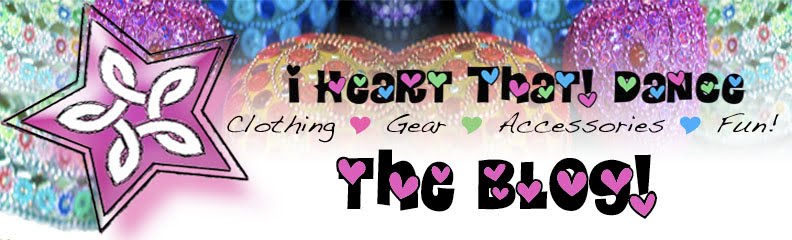




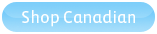

No comments:
Post a Comment